Homebrew Caskを使うとき、「brew cask search」は効かないので「brew search」を使うようにする
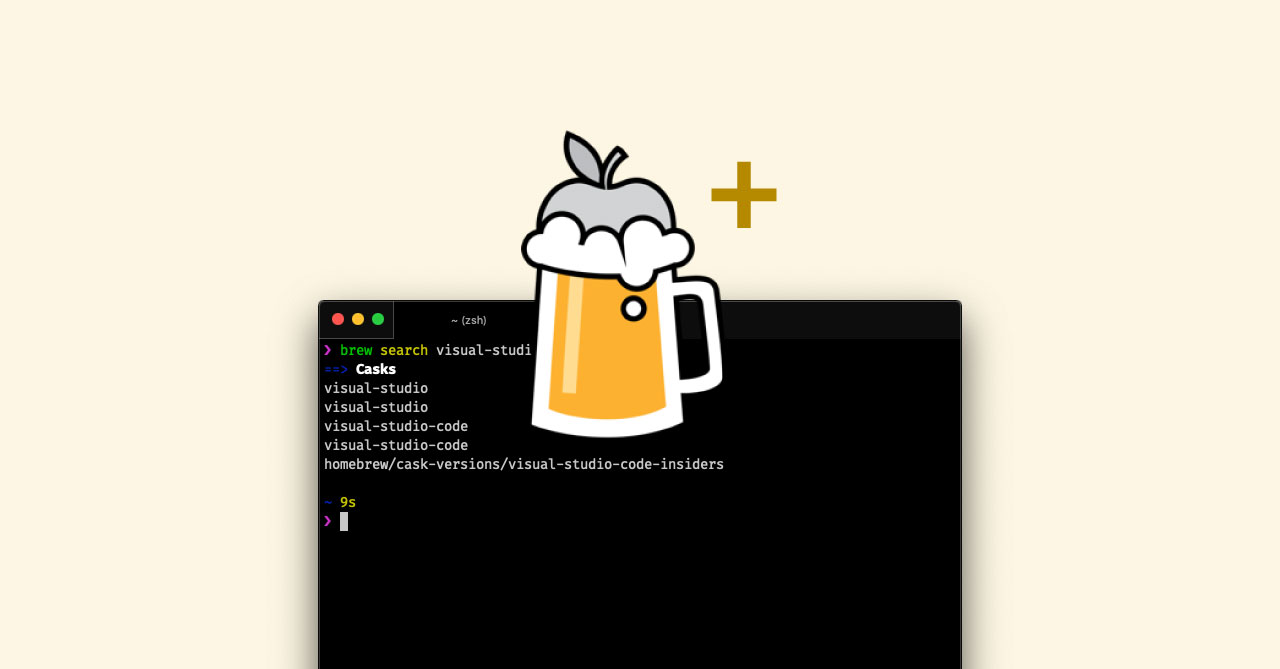
Homebrew Caskでアプリを検索したいとき、古い記事を見ているとbrew cask searchコマンドを使うと書かれてあるのですが、そのコマンドは2018年9月30日に廃止されてしまったようです。
試しにコマンドを実行してみると、下記のような表示が出てしまいます。
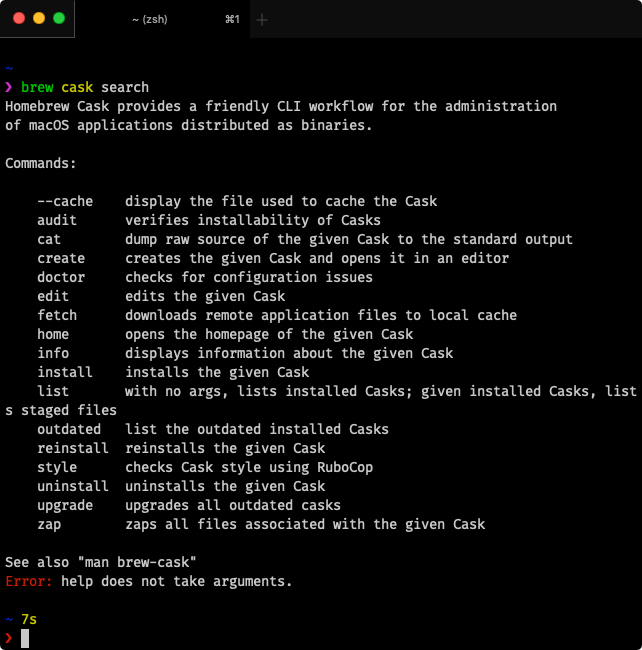
Homebrew Cask provides a friendly CLI workflow for the administration
of macOS applications distributed as binaries.
Commands:
--cache display the file used to cache the Cask
audit verifies installability of Casks
cat dump raw source of the given Cask to the standard output
create creates the given Cask and opens it in an editor
doctor checks for configuration issues
edit edits the given Cask
fetch downloads remote application files to local cache
home opens the homepage of the given Cask
info displays information about the given Cask
install installs the given Cask
list with no args, lists installed Casks; given installed Casks, lists staged files
outdated list the outdated installed Casks
reinstall reinstalls the given Cask
style checks Cask style using RuboCop
uninstall uninstalls the given Cask
upgrade upgrades all outdated casks
zap zaps all files associated with the given Cask
See also "man brew-cask"
Error: help does not take arguments.返ってきた内容を要約すると、「入力されたコマンドが見つからないから、下記一覧内のコマンドを使ってね」という意味になります。
brew searchを使う
解決策はbrew searchコマンドを使うことです(ただし、引数を入力しないと通常のHomebrewの一覧のみが表示されてしまいます)。
今回は試しにbrew search visual-studioと検索してみて、Visual Studio Codeを検索してみます。
コマンドを実行すると、==> CasksのあとにHomebrew Caskでインストールできるアプリ一覧が検索されます。
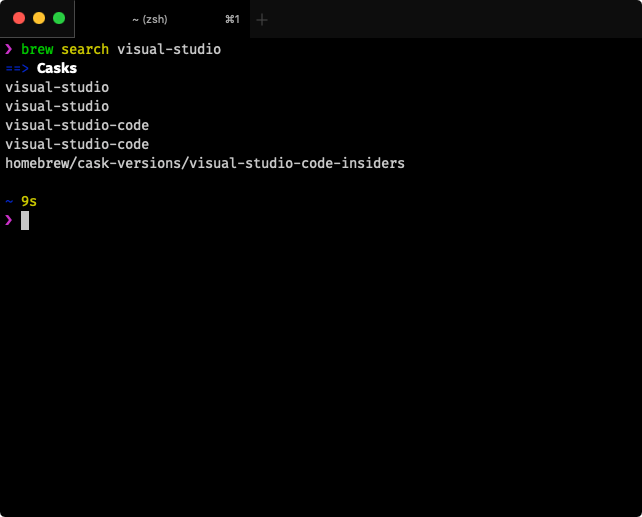


 MacのSIPのオン・オフを切り替える方法
MacのSIPのオン・オフを切り替える方法  Google Chromeでメモリ使用量の高い拡張機能を調べる方法
Google Chromeでメモリ使用量の高い拡張機能を調べる方法 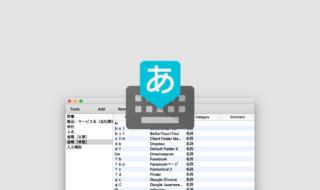 単語登録はルールをキッチリ決めるよりも、とにかく登録・改善を繰り返した方が良さそう
単語登録はルールをキッチリ決めるよりも、とにかく登録・改善を繰り返した方が良さそう 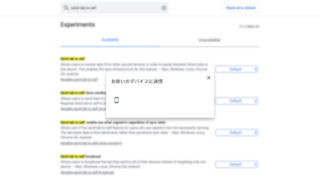 Google Chromeの「お使いのデバイスに送信」機能を使ってiPhoneに閲覧中のサイトを送信する方法
Google Chromeの「お使いのデバイスに送信」機能を使ってiPhoneに閲覧中のサイトを送信する方法 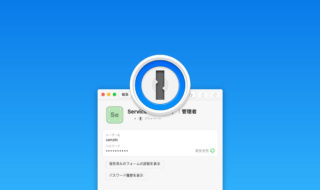 1Passwordを便利に使うための小技や整理術!
1Passwordを便利に使うための小技や整理術!  Gmailのラベルとフィルタ機能を使ってメールを自動的に振り分ける
Gmailのラベルとフィルタ機能を使ってメールを自動的に振り分ける 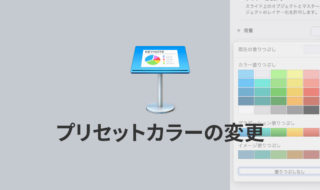 Keynoteのプリセットカラーを好みの色にカスタマイズする方法
Keynoteのプリセットカラーを好みの色にカスタマイズする方法 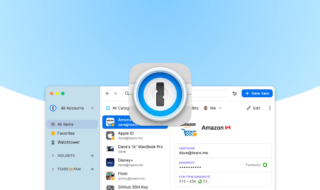 パスワード管理の定番アプリ1Passwordがメジャーアップデートで「1Password 8 for Mac」に!
パスワード管理の定番アプリ1Passwordがメジャーアップデートで「1Password 8 for Mac」に! 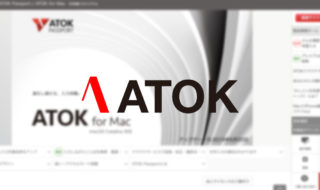 ATOK Passport / ATOK for Macで日々の文字入力をラクにする
ATOK Passport / ATOK for Macで日々の文字入力をラクにする 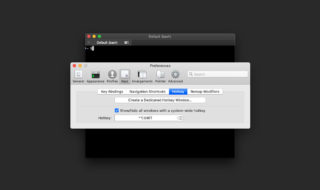 iTerm2をホットキーで表示・非表示の切り替える方法
iTerm2をホットキーで表示・非表示の切り替える方法  iTerm2で「Use System Window Restoration Setting」を設定しているとアラートが表示されて機能しない
iTerm2で「Use System Window Restoration Setting」を設定しているとアラートが表示されて機能しない  iPadで入力モードを切り替えずに数字や記号をすばやく入力する方法
iPadで入力モードを切り替えずに数字や記号をすばやく入力する方法  Keynoteで有効にしているはずのフォントが表示されない現象
Keynoteで有効にしているはずのフォントが表示されない現象  iPhoneやiPadでYouTubeの再生速度を3倍速や4倍速にする方法
iPhoneやiPadでYouTubeの再生速度を3倍速や4倍速にする方法  MacのKeynoteにハイライトされた状態でコードを貼り付ける方法
MacのKeynoteにハイライトされた状態でコードを貼り付ける方法  iTerm2でマウスやトラックパッドの操作を設定できる環境設定の「Pointer」タブ
iTerm2でマウスやトラックパッドの操作を設定できる環境設定の「Pointer」タブ  DeepLで「インターネット接続に問題があります」と表示されて翻訳できないときに確認すること
DeepLで「インターネット接続に問題があります」と表示されて翻訳できないときに確認すること  Ulyssesの「第2のエディタ」表示を使って2つのシートを横並びに表示する
Ulyssesの「第2のエディタ」表示を使って2つのシートを横並びに表示する  1Passwordでウェブサイトの入力フォームを一瞬で入力する方法
1Passwordでウェブサイトの入力フォームを一瞬で入力する方法  JavaScriptで特定のOSやブラウザの判定を行う方法
JavaScriptで特定のOSやブラウザの判定を行う方法  Notionログイン時の「マジックリンク」「ログインコード」をやめて普通のパスワードを使う
Notionログイン時の「マジックリンク」「ログインコード」をやめて普通のパスワードを使う  AlfredでNotion内の検索ができるようになるワークフロー「Notion Search」
AlfredでNotion内の検索ができるようになるワークフロー「Notion Search」  Gitで1行しか変更していないはずのに全行変更した判定になってしまう
Gitで1行しか変更していないはずのに全行変更した判定になってしまう  Macでアプリごとに音量を調節できるアプリ「Background Music」
Macでアプリごとに音量を調節できるアプリ「Background Music」  Macのターミナルでパスワード付きのZIPファイルを作成する方法
Macのターミナルでパスワード付きのZIPファイルを作成する方法  MacBook Proでディスプレイのサイズ調整をして作業スペースを広げる
MacBook Proでディスプレイのサイズ調整をして作業スペースを広げる  SteerMouseの「自動移動」機能で保存ダイアログが表示されたら自動でデフォルトボタンへカーソルを移動させる
SteerMouseの「自動移動」機能で保存ダイアログが表示されたら自動でデフォルトボタンへカーソルを移動させる  iPhoneでタッチが一切効かなくなった場合に強制再起動する方法
iPhoneでタッチが一切効かなくなった場合に強制再起動する方法  Google Chromeのサイト内検索(カスタム検索)機能を別のプロファイルに移行する方法
Google Chromeのサイト内検索(カスタム検索)機能を別のプロファイルに移行する方法