Alfred Workflowで、AppleScriptを使ってFinderとPath Finderの現在開いているパスを取得する方法

AlfredのWorkflowを使っていると、FinderやPath Finderで開いているパスを取得して、そのパスに対してなにか操作したいときがあります。
今回はFinderとPath Finderそれぞれのパスの取得方法と、どちらかアクティブになっている方を取得する方法をまとめておきます。
AlfredのWorkflowでAppleScriptを使う方法
AlfredのWorkflowでAppleScriptを使いたいときは、Workflowの編集画面で右クリックして[Actions]→[Run NSAppleScript]を選択します。
下の画像のようなパネルが表示されます。
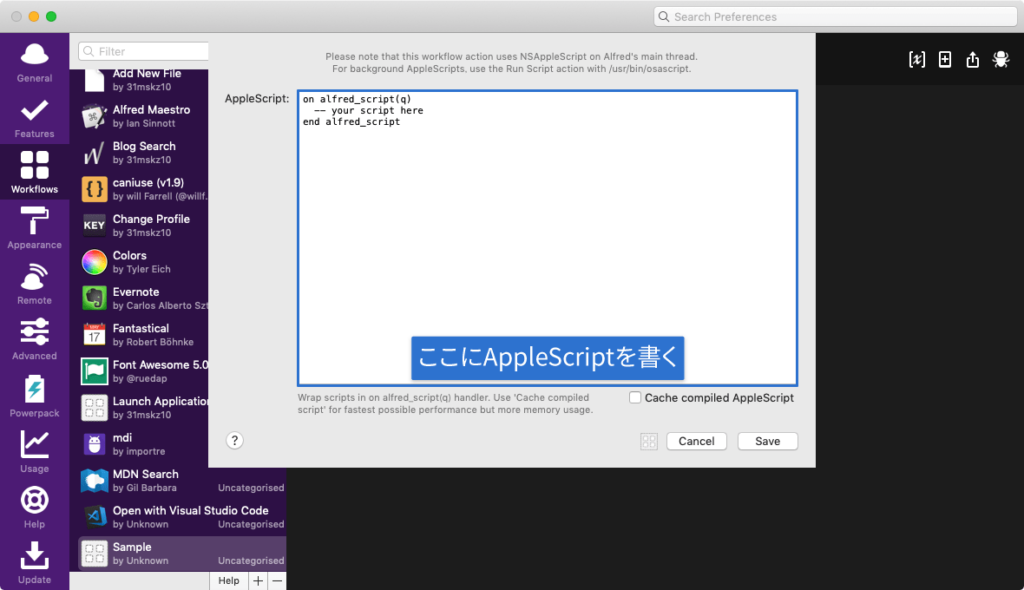
この中にAppleScriptを書いていくのですが、最初と最後の行は消すと動かなくなってしまうので、そのままにしておきます。
on alfred_script(q)
-- your script here
end alfred_scriptパスの取得方法
ここからパスの取得方法になります。
Finderのパス取得
Finderで現在開いているフォルダのパスを取得したい場合は下記のコードをコピペします。
on alfred_script(q)
tell application "Finder"
set pathList to (quoted form of POSIX path of (folder of the front window as alias))
return pathList
end tell
end alfred_script何故かreturnで返すと、パスの最初と最後に「'(シングルクォート)」が付いてしまい、後の操作のときに困ります。
2019年8月21日:追記
Twitterにて@MD5500さんよりquoted form ofの部分を消せばFinderのシングルクォーテーションは消えるとのご指摘いただきました。
なぜかシングルクォートがついてしまいますということですが、『quoted form of』を消せばいいのでは??
— MD5500 (@MD5500) August 21, 2019
on alfred_script(q)
tell application "Finder"
set pathList to POSIX path of (folder of the front window as alias)
return pathList
end tell
end alfred_script全然気が付かず、「あれ?こんな仕様だったっけ?Alfred側の問題?」とか色々考えていましたが、ものすごく初歩的なミスでした。ご指摘ありがとうございます。
以降のコードに関しては、コピペがしやすいように該当部分を修正させていただきます。
【追記終了】
そこで、Run NSAppleScriptのあとに[Utilities]→[Replace]を追加して、シングルクォートを空白(何もなし)に置き換えています。
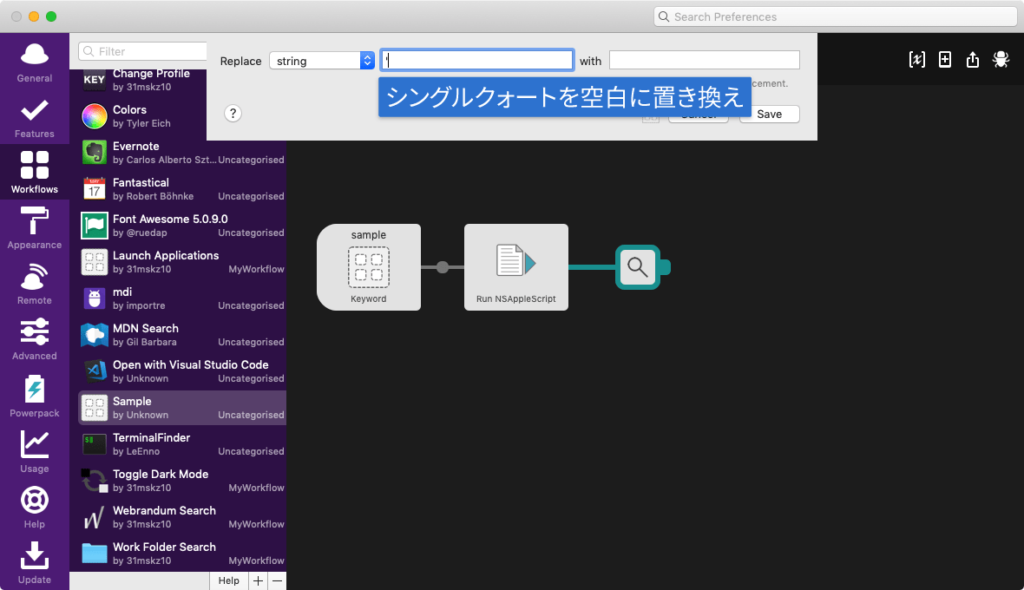
置き換えをしてしまうと、ファイル名にシングルクォートが付いている場合にうまく動作してくれなくなってしまいますが、ひとまず応急処置としてこのようにしています(Path Finderではシングルクォートが付かないので問題ない)。
もっとスマートなやり方ありましたら、ぜひアドバイスをお願いします。
Path Finderのパス取得
Path Finderで現在開いているフォルダのパスを取得したい場合は下記のコードをコピペします。
on alfred_script(q)
tell application "Path Finder"
set pathList to POSIX path of the target of the front finder window
return pathList
end tell
end alfred_scriptFinderのパスを優先的に取得
基本的にはFinderで現在開いているフォルダのパスを取得しますが、Path Finderがアクティブなときのみ、Path Finderで現在開いているフォルダのパスを取得したい場合は、下記のコードをコピペします。
on alfred_script(q)
tell application "System Events"
set appName to name of the first process whose frontmost is true
end tell
if appName is "Path Finder" then
tell application "Path Finder"
set pathList to POSIX path of the target of the front finder window
return pathList
end tell
else
tell application "Finder"
set pathList to POSIX path of (folder of the front window as alias)
return pathList
end tell
end if
end alfred_scriptPath Finderのパスを優先的に取得
基本的にはPath Finderで現在開いているフォルダのパスを取得しますが、Finderがアクティブなときのみ、Finderで現在開いているフォルダのパスを取得したい場合は、下記のコードをコピペします。
on alfred_script(q)
tell application "System Events"
set appName to name of the first process whose frontmost is true
end tell
if appName is "Finder" then
tell application "Finder"
set pathList to POSIX path of (folder of the front window as alias)
return pathList
end tell
else
tell application "Path Finder"
set pathList to POSIX path of the target of the front finder window
return pathList
end tell
end if
end alfred_script取得したあとの処理
取得したあとは、アクションの中に{query}と入力すれば、そこにパスが入ります。
もし、そのままAppleScriptの処理をしたい場合はpathList変数にパスが入ってあるので、それを使用してください。


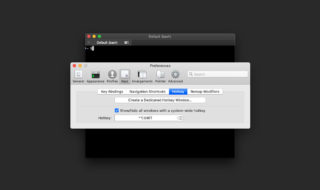 iTerm2をホットキーで表示・非表示の切り替える方法
iTerm2をホットキーで表示・非表示の切り替える方法 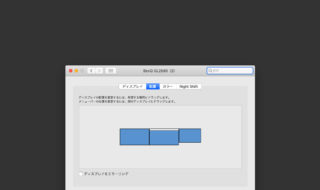 Macでデュアルディスプレイ時に、通知を表示するディスプレイを指定する方法
Macでデュアルディスプレイ時に、通知を表示するディスプレイを指定する方法 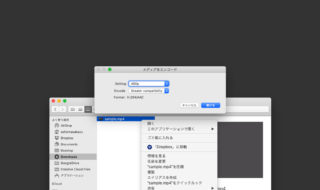 動画の圧縮をFinder右クリックメニューの「選択したビデオファイルをエンコード」から行う
動画の圧縮をFinder右クリックメニューの「選択したビデオファイルをエンコード」から行う  MacのGoogle日本語入力のキー設定で単語登録のショートカットキーを追加する方法
MacのGoogle日本語入力のキー設定で単語登録のショートカットキーを追加する方法 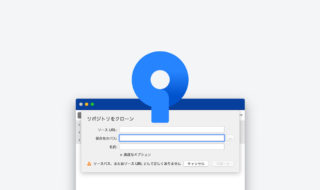 SourceTreeでURLからクローンするときに自動で入力される「保存先のパス」を変更する方法
SourceTreeでURLからクローンするときに自動で入力される「保存先のパス」を変更する方法  ATOKの変換領域(文節区切り)を選択しやすくするカスタマイズ
ATOKの変換領域(文節区切り)を選択しやすくするカスタマイズ 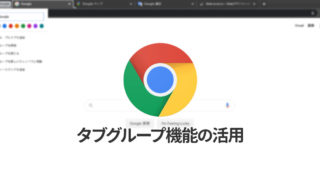 Google Chromeでタブのグループ化機能を使う方法
Google Chromeでタブのグループ化機能を使う方法  ATOKのクラウド推測変換やナントカ変換を使って、単語をラクで正確に変換する
ATOKのクラウド推測変換やナントカ変換を使って、単語をラクで正確に変換する  SteerMouseの「自動移動」機能で保存ダイアログが表示されたら自動でデフォルトボタンへカーソルを移動させる
SteerMouseの「自動移動」機能で保存ダイアログが表示されたら自動でデフォルトボタンへカーソルを移動させる 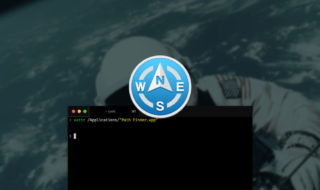 Path Finder 8で動作がおかしいと思ったときにチェックすること
Path Finder 8で動作がおかしいと思ったときにチェックすること  iTerm2で「Use System Window Restoration Setting」を設定しているとアラートが表示されて機能しない
iTerm2で「Use System Window Restoration Setting」を設定しているとアラートが表示されて機能しない  Google Chromeのサイト内検索(カスタム検索)機能を別のプロファイルに移行する方法
Google Chromeのサイト内検索(カスタム検索)機能を別のプロファイルに移行する方法  iPadで入力モードを切り替えずに数字や記号をすばやく入力する方法
iPadで入力モードを切り替えずに数字や記号をすばやく入力する方法  iPhoneやiPadでYouTubeの再生速度を3倍速や4倍速にする方法
iPhoneやiPadでYouTubeの再生速度を3倍速や4倍速にする方法  Keynoteで有効にしているはずのフォントが表示されない現象
Keynoteで有効にしているはずのフォントが表示されない現象  MacのKeynoteにハイライトされた状態でコードを貼り付ける方法
MacのKeynoteにハイライトされた状態でコードを貼り付ける方法  AirPodsで片耳を外しても再生が止まらないようにする方法
AirPodsで片耳を外しても再生が止まらないようにする方法  iTerm2でマウスやトラックパッドの操作を設定できる環境設定の「Pointer」タブ
iTerm2でマウスやトラックパッドの操作を設定できる環境設定の「Pointer」タブ  DeepLで「インターネット接続に問題があります」と表示されて翻訳できないときに確認すること
DeepLで「インターネット接続に問題があります」と表示されて翻訳できないときに確認すること  Ulyssesの「第2のエディタ」表示を使って2つのシートを横並びに表示する
Ulyssesの「第2のエディタ」表示を使って2つのシートを横並びに表示する  macOSのコマンドパレット比較!SpotlightとAlfred、Raycastどれを使えばいい?
macOSのコマンドパレット比較!SpotlightとAlfred、Raycastどれを使えばいい?  1つのノートアプリにすべて集約するのをやめた理由|2025年時点のノートアプリの使い分け
1つのノートアプリにすべて集約するのをやめた理由|2025年時点のノートアプリの使い分け  Notionログイン時の「マジックリンク」「ログインコード」をやめて普通のパスワードを使う
Notionログイン時の「マジックリンク」「ログインコード」をやめて普通のパスワードを使う  AlfredでNotion内の検索ができるようになるワークフロー「Notion Search」
AlfredでNotion内の検索ができるようになるワークフロー「Notion Search」  Gitで1行しか変更していないはずのに全行変更した判定になってしまう
Gitで1行しか変更していないはずのに全行変更した判定になってしまう  Macでアプリごとに音量を調節できるアプリ「Background Music」
Macでアプリごとに音量を調節できるアプリ「Background Music」  Macのターミナルでパスワード付きのZIPファイルを作成する方法
Macのターミナルでパスワード付きのZIPファイルを作成する方法  MacBook Proでディスプレイのサイズ調整をして作業スペースを広げる
MacBook Proでディスプレイのサイズ調整をして作業スペースを広げる  iPhoneでタッチが一切効かなくなった場合に強制再起動する方法
iPhoneでタッチが一切効かなくなった場合に強制再起動する方法