Homebrew Caskを使うとき、「brew cask search」は効かないので「brew search」を使うようにする
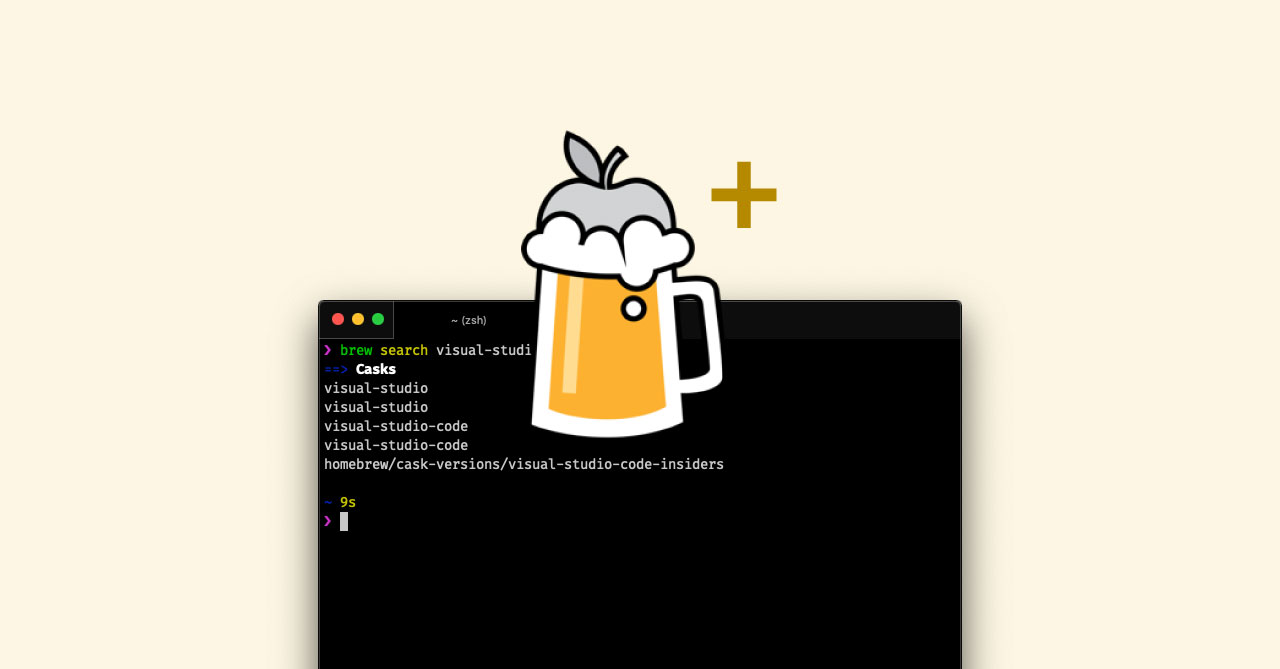
Homebrew Caskでアプリを検索したいとき、古い記事を見ているとbrew cask searchコマンドを使うと書かれてあるのですが、そのコマンドは2018年9月30日に廃止されてしまったようです。
試しにコマンドを実行してみると、下記のような表示が出てしまいます。
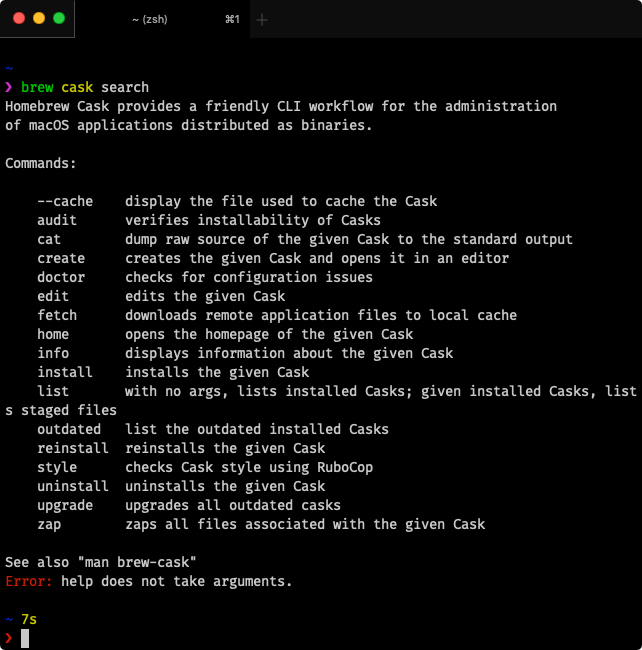
Homebrew Cask provides a friendly CLI workflow for the administration
of macOS applications distributed as binaries.
Commands:
--cache display the file used to cache the Cask
audit verifies installability of Casks
cat dump raw source of the given Cask to the standard output
create creates the given Cask and opens it in an editor
doctor checks for configuration issues
edit edits the given Cask
fetch downloads remote application files to local cache
home opens the homepage of the given Cask
info displays information about the given Cask
install installs the given Cask
list with no args, lists installed Casks; given installed Casks, lists staged files
outdated list the outdated installed Casks
reinstall reinstalls the given Cask
style checks Cask style using RuboCop
uninstall uninstalls the given Cask
upgrade upgrades all outdated casks
zap zaps all files associated with the given Cask
See also "man brew-cask"
Error: help does not take arguments.返ってきた内容を要約すると、「入力されたコマンドが見つからないから、下記一覧内のコマンドを使ってね」という意味になります。
brew searchを使う
解決策はbrew searchコマンドを使うことです(ただし、引数を入力しないと通常のHomebrewの一覧のみが表示されてしまいます)。
今回は試しにbrew search visual-studioと検索してみて、Visual Studio Codeを検索してみます。
コマンドを実行すると、==> CasksのあとにHomebrew Caskでインストールできるアプリ一覧が検索されます。
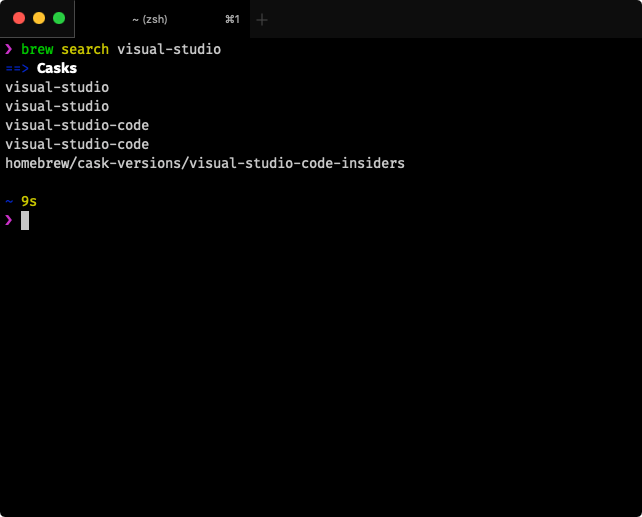


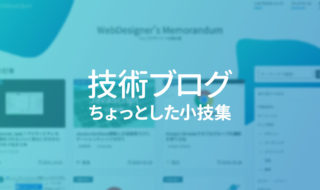 技術ブログを書くときのちょっとした入力や作業をスピーディーに行う小技
技術ブログを書くときのちょっとした入力や作業をスピーディーに行う小技 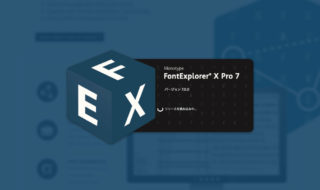 FontExplorer X Proのバージョン7がリリース!類似フォントの検索や自動分類などの機能が追加
FontExplorer X Proのバージョン7がリリース!類似フォントの検索や自動分類などの機能が追加 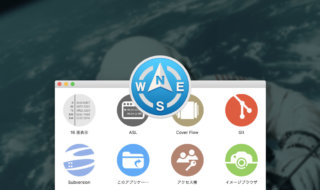 Path Finder 8から大幅に強化されたモジュール機能の設定方法
Path Finder 8から大幅に強化されたモジュール機能の設定方法 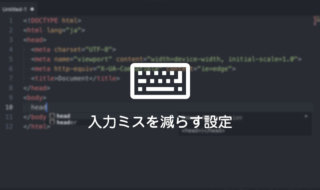 コーディング初心者が入力ミスを減らすためにできる設定
コーディング初心者が入力ミスを減らすためにできる設定  Alfred 4のターミナル機能で実行されるアプリをiTerm2に変更する方法
Alfred 4のターミナル機能で実行されるアプリをiTerm2に変更する方法 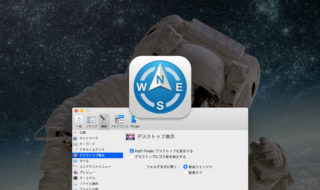 Path Finderのデスクトップ表示をすれば、デスクトップだけ不可視ファイルを非表示にできる!
Path Finderのデスクトップ表示をすれば、デスクトップだけ不可視ファイルを非表示にできる! 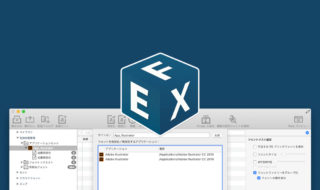 FontExplorer X Proのアプリケーションセット機能で、アプリを起動したタイミングで自動的にフォントの有効化を行う方法
FontExplorer X Proのアプリケーションセット機能で、アプリを起動したタイミングで自動的にフォントの有効化を行う方法 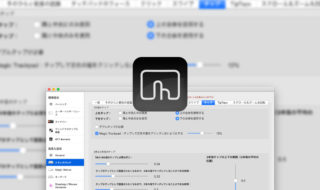 BetterTouchToolでトラックパッドの端っこのクリックを無効化して、手が軽く触れることによる誤操作を防止する
BetterTouchToolでトラックパッドの端っこのクリックを無効化して、手が軽く触れることによる誤操作を防止する  Alfred4の電卓機能で「x」を乗算記号として認識させる方法
Alfred4の電卓機能で「x」を乗算記号として認識させる方法 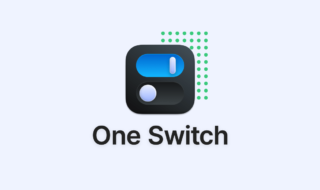 Macのちょっとした設定をメニューバーから変更できる「One Switch」
Macのちょっとした設定をメニューバーから変更できる「One Switch」  iTerm2で「Use System Window Restoration Setting」を設定しているとアラートが表示されて機能しない
iTerm2で「Use System Window Restoration Setting」を設定しているとアラートが表示されて機能しない  Google Chromeのサイト内検索(カスタム検索)機能を別のプロファイルに移行する方法
Google Chromeのサイト内検索(カスタム検索)機能を別のプロファイルに移行する方法  iPadで入力モードを切り替えずに数字や記号をすばやく入力する方法
iPadで入力モードを切り替えずに数字や記号をすばやく入力する方法  iPhoneやiPadでYouTubeの再生速度を3倍速や4倍速にする方法
iPhoneやiPadでYouTubeの再生速度を3倍速や4倍速にする方法  Keynoteで有効にしているはずのフォントが表示されない現象
Keynoteで有効にしているはずのフォントが表示されない現象  MacのKeynoteにハイライトされた状態でコードを貼り付ける方法
MacのKeynoteにハイライトされた状態でコードを貼り付ける方法  AirPodsで片耳を外しても再生が止まらないようにする方法
AirPodsで片耳を外しても再生が止まらないようにする方法  iTerm2でマウスやトラックパッドの操作を設定できる環境設定の「Pointer」タブ
iTerm2でマウスやトラックパッドの操作を設定できる環境設定の「Pointer」タブ  DeepLで「インターネット接続に問題があります」と表示されて翻訳できないときに確認すること
DeepLで「インターネット接続に問題があります」と表示されて翻訳できないときに確認すること  Ulyssesの「第2のエディタ」表示を使って2つのシートを横並びに表示する
Ulyssesの「第2のエディタ」表示を使って2つのシートを横並びに表示する  Path Finderを使ってキーボードだけでファイル操作する方法(基本操作編)
Path Finderを使ってキーボードだけでファイル操作する方法(基本操作編)  macOSのコマンドパレット比較!SpotlightとAlfred、Raycastどれを使えばいい?
macOSのコマンドパレット比較!SpotlightとAlfred、Raycastどれを使えばいい?  1つのノートアプリにすべて集約するのをやめた理由|2025年時点のノートアプリの使い分け
1つのノートアプリにすべて集約するのをやめた理由|2025年時点のノートアプリの使い分け  Notionログイン時の「マジックリンク」「ログインコード」をやめて普通のパスワードを使う
Notionログイン時の「マジックリンク」「ログインコード」をやめて普通のパスワードを使う  AlfredでNotion内の検索ができるようになるワークフロー「Notion Search」
AlfredでNotion内の検索ができるようになるワークフロー「Notion Search」  Gitで1行しか変更していないはずのに全行変更した判定になってしまう
Gitで1行しか変更していないはずのに全行変更した判定になってしまう  Macでアプリごとに音量を調節できるアプリ「Background Music」
Macでアプリごとに音量を調節できるアプリ「Background Music」  Macのターミナルでパスワード付きのZIPファイルを作成する方法
Macのターミナルでパスワード付きのZIPファイルを作成する方法  MacBook Proでディスプレイのサイズ調整をして作業スペースを広げる
MacBook Proでディスプレイのサイズ調整をして作業スペースを広げる  SteerMouseの「自動移動」機能で保存ダイアログが表示されたら自動でデフォルトボタンへカーソルを移動させる
SteerMouseの「自動移動」機能で保存ダイアログが表示されたら自動でデフォルトボタンへカーソルを移動させる