Finderで選択したフォルダをVisual Studio Codeで開くAlfred Workflowの作り方

Finderで選択しているフォルダやファイルを、Visual Studio Codeで開くWorkflowの作り方を紹介しておきます。
作り方といっても、既に「Open with Sublime Text」というWorkflowを作ってくれてる人がいるので、このWorkflowを基にして、Sublime Textが開く部分をVisual Studio Codeに変更して作成します。
Open with Sublime Textのインポート
まずはGitHubのページから、「Open with Sublime Text」をダウンロードします。
「Open with Sublime Text.alfredworkflow」というファイルが入ってあるので、それをダウンロードしてダブルクリックすると、Alfredにインポートできます。
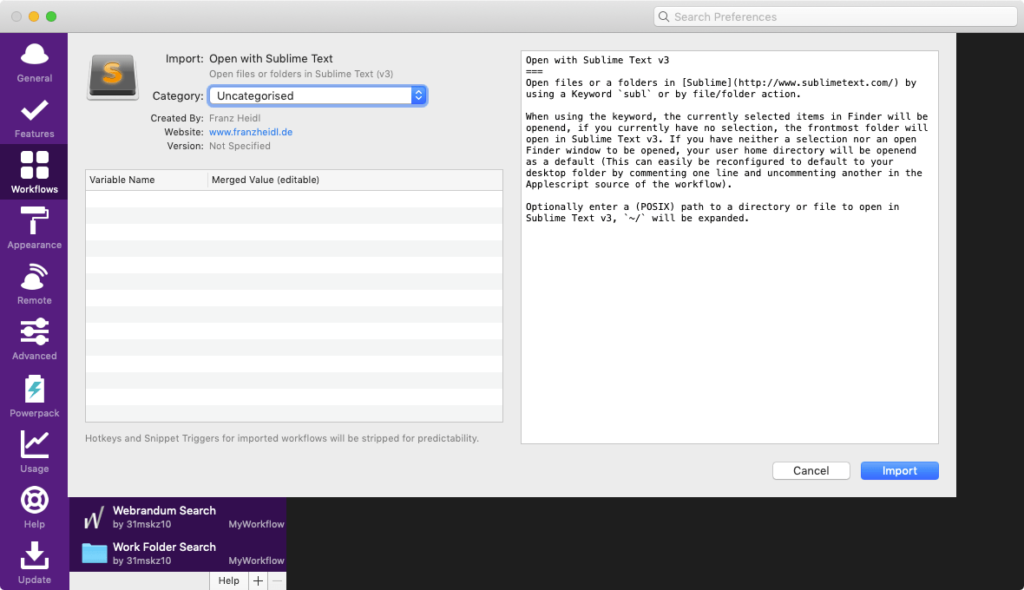
Visual Studio Codeで開くように修正
インポートしたら、念のためそのWorkflowを複製しておきます。
Workflowを右クリックして[Duplicate]をクリックすると複製できます。
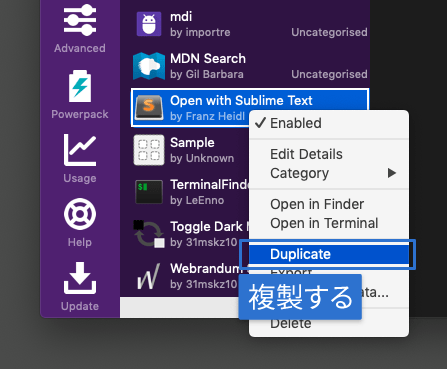
インストールしたら、「Sublime Text」になっているところを「Visual Studio Code」に変えていきます。
- テキストが「Sublime Text」になっているのを「Visual Studio Code」に変更
- アイコンをVisual Studio Codeのものに変更
- キーワードが「subl」なのを「vs」などに変更する
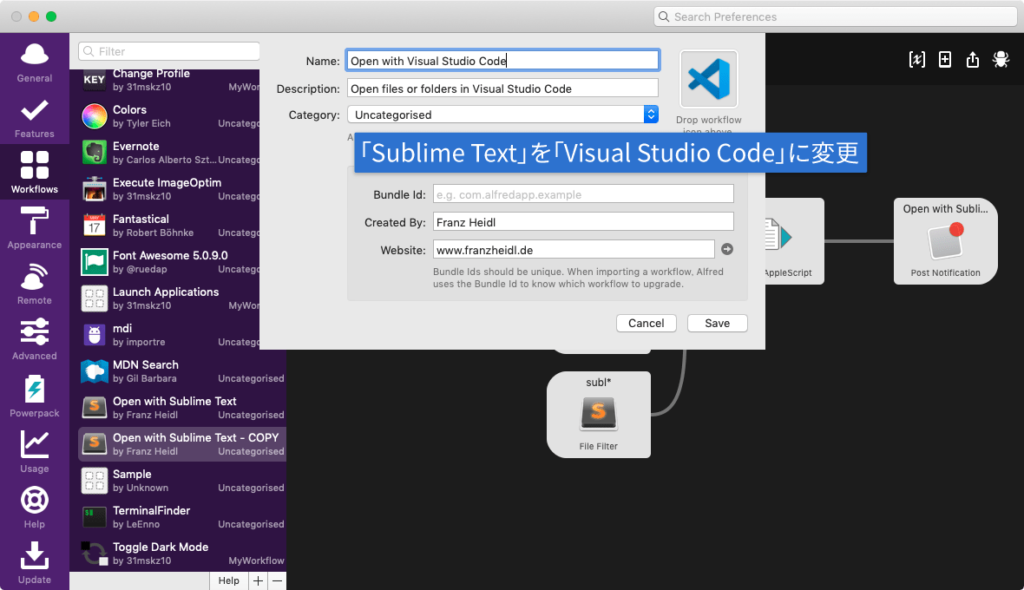
「Run NSAppleScript」をダブルクリックして、開くアプリを「Sublime Text」から「Visual Studio Code」に変更します。
具体的にはset appPath to path to application "Sublime Text"の部分をVisual Studio Codeに変えます。
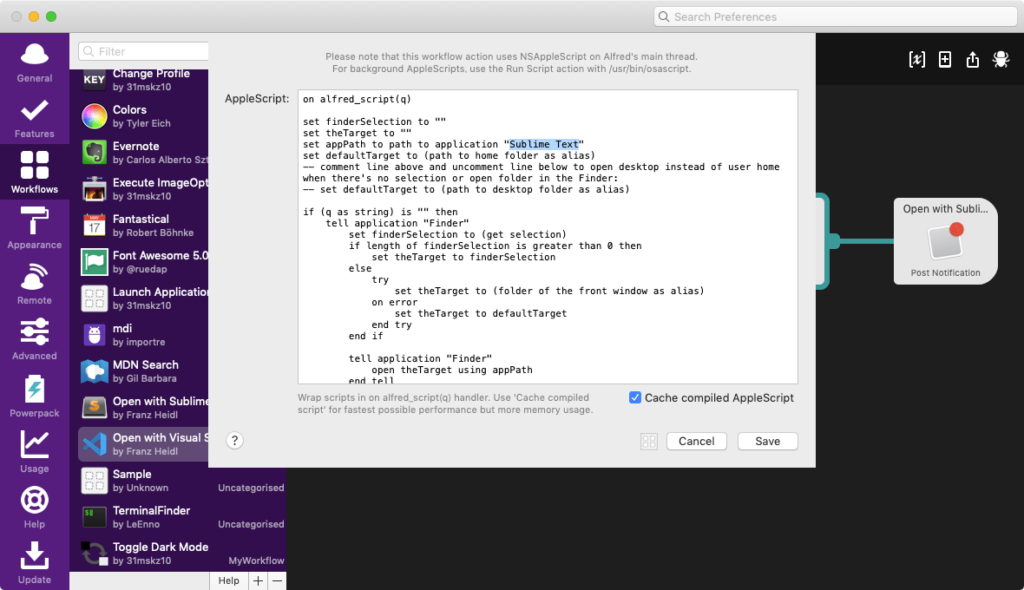
これでFinderで選択しているフォルダやファイルをVisual Studio Codeで開けるようになります。
Path Finderのパスも取得するようにしたい
このままでは、Finderの選択フォルダは開けるのですが、Path Finderの選択フォルダは開けません。
そこで、「Run NSAppleScript」の処理を書き換えて、Path Finderの選択フォルダも開けるようにします。
on alfred_script(q)
set finderSelection to ""
set theTarget to ""
set appName to "Visual Studio Code"
set appPath to path to application appName
set defaultTarget to (path to home folder as alias)
tell application "System Events"
set selectApp to name of the first process whose frontmost is true
end tell
-- comment line above and uncomment line below to open desktop instead of user home when there's no selection or open folder in the Finder:
-- set defaultTarget to (path to desktop folder as alias)
if (q as string) is "" then
if selectApp is "Finder" then
tell application "Finder"
set finderSelection to (get selection)
if length of finderSelection is greater than 0 then
set theTarget to finderSelection
else
try
set theTarget to (folder of the front window as alias)
on error
set theTarget to defaultTarget
end try
end if
tell application "Finder"
open theTarget using appPath
end tell
end tell
else
tell application "Path Finder"
set theTarget to POSIX path of the target of the front finder window
end tell
tell application appName
open theTarget
end tell
end if
else
try
set targets to {}
set oldDelimiters to text item delimiters
set text item delimiters to tab
set qArray to every text item of q
set text item delimiters to oldDelimiters
repeat with atarget in qArray
if atarget starts with "~" then
set userHome to POSIX path of (path to home folder)
if userHome ends with "/" then
set userHome to characters 1 thru -2 of userHome as string
end if
try
set atarget to userHome & characters 2 thru -1 of atarget as string
on error
set atarget to userHome
end try
end if
set targetAlias to ((POSIX file atarget) as alias)
set targets to targets & targetAlias
end repeat
set theTarget to targets
tell application "Finder"
open theTarget using appPath
end tell
on error
return (atarget as string) & " is not a valid file or folder path."
end try
end if
end alfred_scriptこのset appName to "Visual Studio Code"のアプリケーション名を変えれば他のテキストエディタも開けるようになるので、複数使っているのであれば複製して用意しておくと、便利になりそうです。



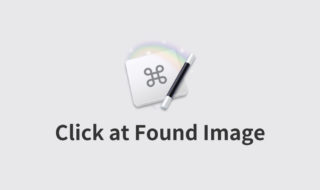 Keyboard Maestroの「Click at Found Image」で画像と一致する場所をクリックするマクロの作り方
Keyboard Maestroの「Click at Found Image」で画像と一致する場所をクリックするマクロの作り方  Google Chromeでいま開いているページのQRコード生成方法
Google Chromeでいま開いているページのQRコード生成方法 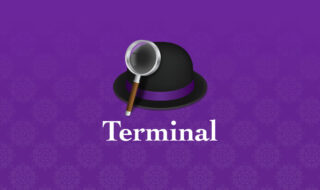 AlfredのTerminal機能を使って、すばやくターミナルコマンドを実行する
AlfredのTerminal機能を使って、すばやくターミナルコマンドを実行する 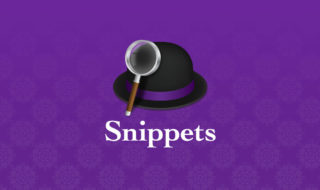 Alfred 4でスニペットを作成して使用する方法
Alfred 4でスニペットを作成して使用する方法  ATOKの単語登録を複数ユーザー辞書に分けて管理する方法
ATOKの単語登録を複数ユーザー辞書に分けて管理する方法 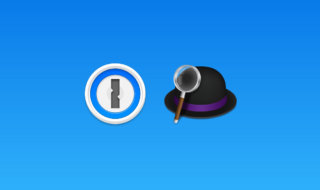 1PasswordとAlfredを連携してログイン情報の検索を行う方法
1PasswordとAlfredを連携してログイン情報の検索を行う方法 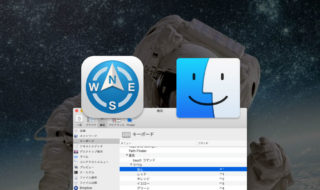 FinderやPath Finderでタグ(ラベル)を設定するショートカットキー
FinderやPath Finderでタグ(ラベル)を設定するショートカットキー 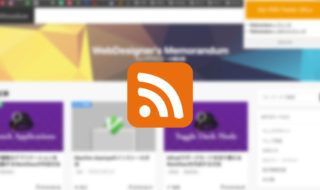 Chrome拡張機能の「Get RSS Feed URLs」でサイトのRSSを簡単に取得
Chrome拡張機能の「Get RSS Feed URLs」でサイトのRSSを簡単に取得 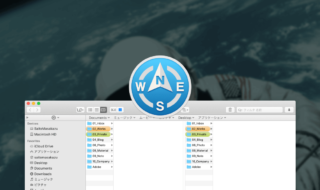 macOS Mojaveに移行したタイミングでPathFinder8にバージョンアップしました
macOS Mojaveに移行したタイミングでPathFinder8にバージョンアップしました 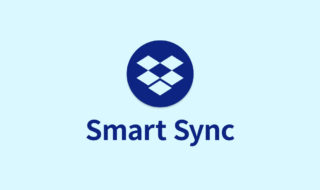 Dropboxのスマートシンク機能でハードディスクの容量を消費せずにファイルの管理を行う
Dropboxのスマートシンク機能でハードディスクの容量を消費せずにファイルの管理を行う  iTerm2で「Use System Window Restoration Setting」を設定しているとアラートが表示されて機能しない
iTerm2で「Use System Window Restoration Setting」を設定しているとアラートが表示されて機能しない  Google Chromeのサイト内検索(カスタム検索)機能を別のプロファイルに移行する方法
Google Chromeのサイト内検索(カスタム検索)機能を別のプロファイルに移行する方法  iPadで入力モードを切り替えずに数字や記号をすばやく入力する方法
iPadで入力モードを切り替えずに数字や記号をすばやく入力する方法  iPhoneやiPadでYouTubeの再生速度を3倍速や4倍速にする方法
iPhoneやiPadでYouTubeの再生速度を3倍速や4倍速にする方法  Keynoteで有効にしているはずのフォントが表示されない現象
Keynoteで有効にしているはずのフォントが表示されない現象  MacのKeynoteにハイライトされた状態でコードを貼り付ける方法
MacのKeynoteにハイライトされた状態でコードを貼り付ける方法  AirPodsで片耳を外しても再生が止まらないようにする方法
AirPodsで片耳を外しても再生が止まらないようにする方法  iTerm2でマウスやトラックパッドの操作を設定できる環境設定の「Pointer」タブ
iTerm2でマウスやトラックパッドの操作を設定できる環境設定の「Pointer」タブ  DeepLで「インターネット接続に問題があります」と表示されて翻訳できないときに確認すること
DeepLで「インターネット接続に問題があります」と表示されて翻訳できないときに確認すること  Ulyssesの「第2のエディタ」表示を使って2つのシートを横並びに表示する
Ulyssesの「第2のエディタ」表示を使って2つのシートを横並びに表示する  1つのノートアプリにすべて集約するのをやめた理由|2025年時点のノートアプリの使い分け
1つのノートアプリにすべて集約するのをやめた理由|2025年時点のノートアプリの使い分け  Notionログイン時の「マジックリンク」「ログインコード」をやめて普通のパスワードを使う
Notionログイン時の「マジックリンク」「ログインコード」をやめて普通のパスワードを使う  AlfredでNotion内の検索ができるようになるワークフロー「Notion Search」
AlfredでNotion内の検索ができるようになるワークフロー「Notion Search」  Gitで1行しか変更していないはずのに全行変更した判定になってしまう
Gitで1行しか変更していないはずのに全行変更した判定になってしまう  Macでアプリごとに音量を調節できるアプリ「Background Music」
Macでアプリごとに音量を調節できるアプリ「Background Music」  Macのターミナルでパスワード付きのZIPファイルを作成する方法
Macのターミナルでパスワード付きのZIPファイルを作成する方法  MacBook Proでディスプレイのサイズ調整をして作業スペースを広げる
MacBook Proでディスプレイのサイズ調整をして作業スペースを広げる  SteerMouseの「自動移動」機能で保存ダイアログが表示されたら自動でデフォルトボタンへカーソルを移動させる
SteerMouseの「自動移動」機能で保存ダイアログが表示されたら自動でデフォルトボタンへカーソルを移動させる  iPhoneでタッチが一切効かなくなった場合に強制再起動する方法
iPhoneでタッチが一切効かなくなった場合に強制再起動する方法