Finderで選択したフォルダを特定のアプリケーションで開くAlfred Workflowの作り方

以前「Finderで選択したフォルダをVisual Studio Codeで開くWorkflowの作り方」を記事にしたのですが、今回はVisual Studio Code以外のアプリケーションにも対応したくなってきました。
そこで、アプリケーション名を入力したら、そのアプリケーションで選択フォルダを開くWorkflowを作ってみました。
Workflowの作成
まずはAlfredの環境設定の[Workflows]のサイドバー下の「+」ボタンを押し、「Blank Workflow」をクリックして必要情報を入力します。
今回の場合は「選択したフォルダを特定のアプリケーションで開くWorkflow」なので、名前は「Open with Application」としておきます。
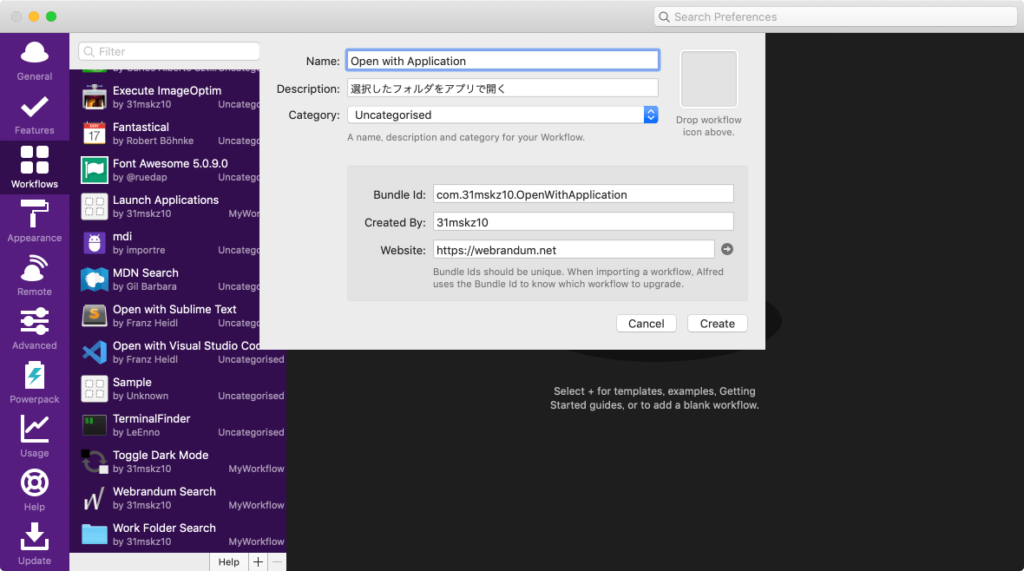
キーワードの重複を修正
今回のWorkflowのキーワードは「o(openの頭文字)」が覚えやすくていいのですが、「o」は既にFile Search機能の「Opening Files」の起動で使っていました。
もし、設定している人は[Features]→[File Search]の「Opening Files」の「o」を「open」に戻しておくか、別のキーワードに設定しておきましょう。
![[File Search]のOpening Filesを「o」以外に設定しておく](https://webrandum.net/mskz/wp-content/uploads/2019/09/image_2-21-1024x590.png)
正直、「Opening Files」はAlfred起動後にspaceを入力しても発火してくれるので、キーワードから発火することはほとんどありません。
キーワードリストの設定
黒い背景部分を右クリックして、[Inputs]→[List Filter]を選択します。
「Keyword:」には「o」を設定、あとはタイトルやサブタイトルを入力していきます。
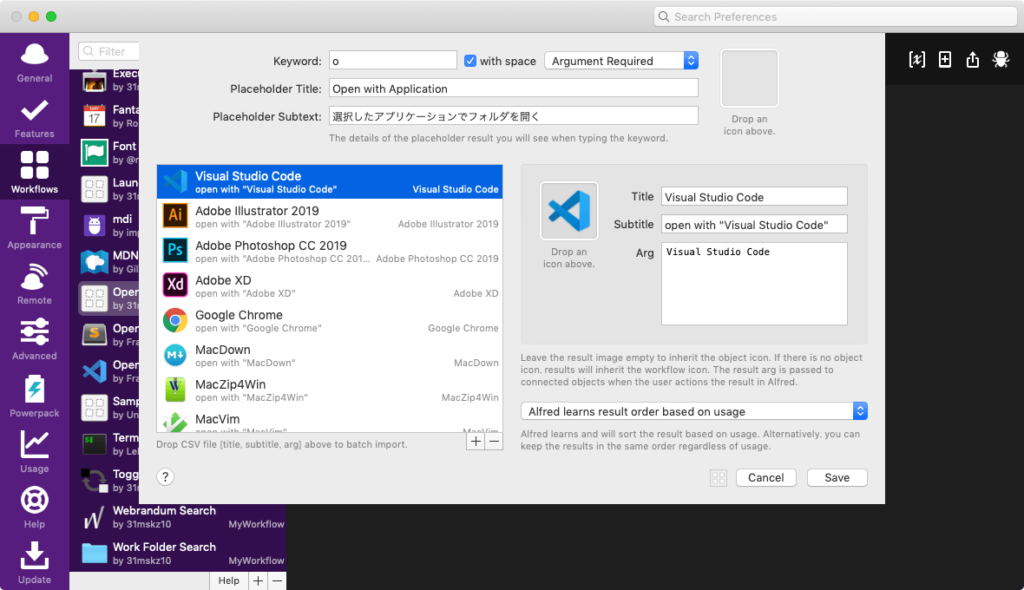
選択肢の「Title」と「Subtitle」は何でもいいのですが、「Arg」に関してはアプリケーション名を正確に入力するようにしてください。
正確に入力するためには、Finderの「アプリケーション」フォルダへ行って、直接アプリケーション名をコピーするのが1番です。
ひと通り登録し終わったら「Save」を押して保存します。
選択アプリケーションで開く設定
Keywordの右横にあるポッチをクリックして、[Actions]→[Run NSAppleScript]を選択してAppleScriptを入力します。
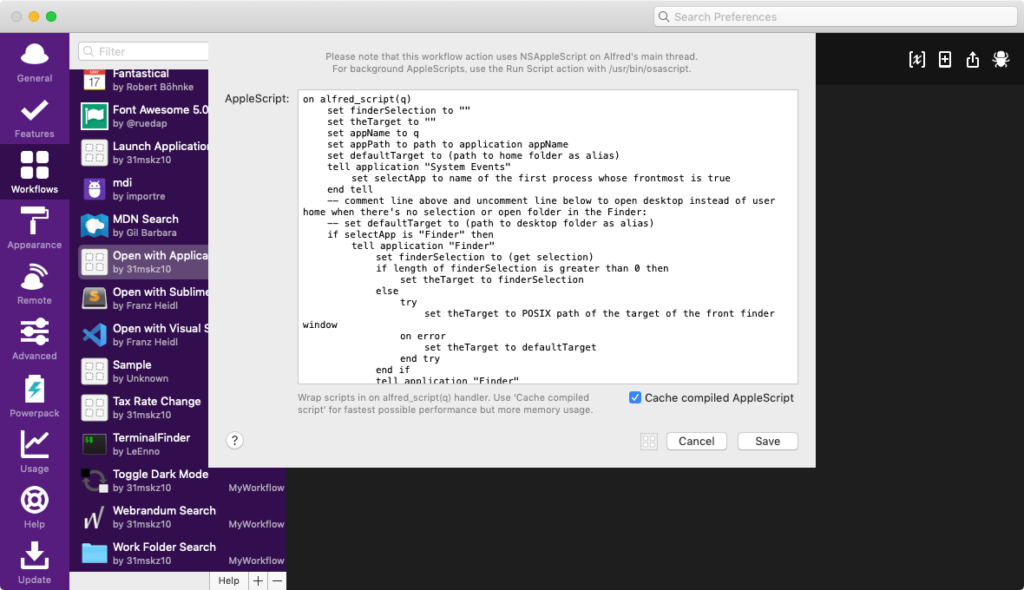
今回使用するAppleScriptは、前回の記事で使用したコードを更に改良しています。
on alfred_script(q)
set finderSelection to ""
set theTarget to ""
set appName to q
set appPath to path to application appName
set defaultTarget to (path to home folder as alias)
tell application "System Events"
set selectApp to name of the first process whose frontmost is true
end tell
-- comment line above and uncomment line below to open desktop instead of user home when there's no selection or open folder in the Finder:
-- set defaultTarget to (path to desktop folder as alias)
if selectApp is "Finder" then
tell application "Finder"
set finderSelection to (get selection)
if length of finderSelection is greater than 0 then
set theTarget to finderSelection
else
try
set theTarget to POSIX path of the target of the front finder window
on error
set theTarget to defaultTarget
end try
end if
tell application "Finder"
open theTarget using appPath
end tell
end tell
else
tell application "Path Finder"
set theTarget to {}
repeat with pfItem in (get selection)
set the end of theTarget to POSIX path of pfItem
end repeat
end tell
tell application appName
open theTarget
end tell
end if
end alfred_scriptqには直前のWorkflow ObjectであるList Filterの引数(Arg)が入力されるので、ここに選択したアプリケーション名が入って、開いてくれるというわけです。
まとめ
開きたいアプリケーションの追加・削除などの整理はList Filterで簡単にできます。
よく使うアプリケーションはKeyboard Maestroなどでショートカットキーから開けるようにした方がラクですが、たまにしか開かないアプリケーションはショートカットキーを覚えるのも面倒なので、Alfredから開けるようにした方が良さそうですね。



 ちょっとした作業をラクにするアプリとそのTips #1日1Tips – 2019年9月
ちょっとした作業をラクにするアプリとそのTips #1日1Tips – 2019年9月 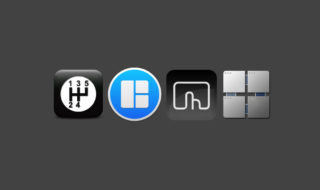 ウインドウリサイズ系のアプリMagnet・ShiftIt・BetterTouchToolの比較
ウインドウリサイズ系のアプリMagnet・ShiftIt・BetterTouchToolの比較  DeepLで「インターネット接続に問題があります」と表示されて翻訳できないときに確認すること
DeepLで「インターネット接続に問題があります」と表示されて翻訳できないときに確認すること  Hazelを使って、最近使用していないアプリケーションやフォルダにラベルを貼って可視化する
Hazelを使って、最近使用していないアプリケーションやフォルダにラベルを貼って可視化する 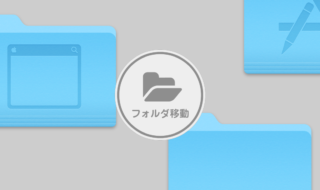 Path Finderのフォルダ移動ショートカットキーを設定する【デフォルト設定 + Keyboard Maestro】
Path Finderのフォルダ移動ショートカットキーを設定する【デフォルト設定 + Keyboard Maestro】 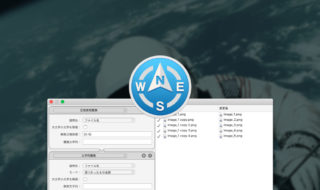 Path Finder 8の一括名称変更で使える設定サンプルまとめ
Path Finder 8の一括名称変更で使える設定サンプルまとめ 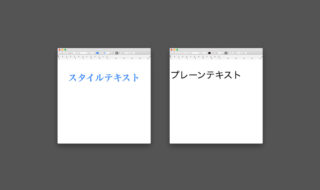 Macでリッチテキストをコピペしたときに、余計なスタイルが入ってしまうのを回避する方法
Macでリッチテキストをコピペしたときに、余計なスタイルが入ってしまうのを回避する方法 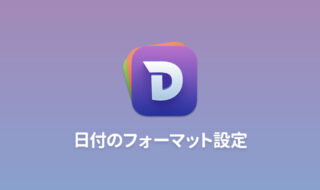 Dashの時間と日付のフォーマット設定方法
Dashの時間と日付のフォーマット設定方法 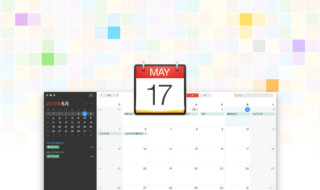 Fantastical 2 for Macでスムーズにカレンダーの登録を行う
Fantastical 2 for Macでスムーズにカレンダーの登録を行う 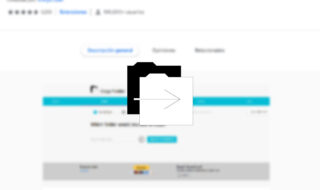 Google Driveでフォルダのコピーをする方法
Google Driveでフォルダのコピーをする方法  iTerm2で「Use System Window Restoration Setting」を設定しているとアラートが表示されて機能しない
iTerm2で「Use System Window Restoration Setting」を設定しているとアラートが表示されて機能しない  Google Chromeのサイト内検索(カスタム検索)機能を別のプロファイルに移行する方法
Google Chromeのサイト内検索(カスタム検索)機能を別のプロファイルに移行する方法  iPadで入力モードを切り替えずに数字や記号をすばやく入力する方法
iPadで入力モードを切り替えずに数字や記号をすばやく入力する方法  iPhoneやiPadでYouTubeの再生速度を3倍速や4倍速にする方法
iPhoneやiPadでYouTubeの再生速度を3倍速や4倍速にする方法  Keynoteで有効にしているはずのフォントが表示されない現象
Keynoteで有効にしているはずのフォントが表示されない現象  MacのKeynoteにハイライトされた状態でコードを貼り付ける方法
MacのKeynoteにハイライトされた状態でコードを貼り付ける方法  AirPodsで片耳を外しても再生が止まらないようにする方法
AirPodsで片耳を外しても再生が止まらないようにする方法  iTerm2でマウスやトラックパッドの操作を設定できる環境設定の「Pointer」タブ
iTerm2でマウスやトラックパッドの操作を設定できる環境設定の「Pointer」タブ  Ulyssesの「第2のエディタ」表示を使って2つのシートを横並びに表示する
Ulyssesの「第2のエディタ」表示を使って2つのシートを横並びに表示する  1つのノートアプリにすべて集約するのをやめた理由|2025年時点のノートアプリの使い分け
1つのノートアプリにすべて集約するのをやめた理由|2025年時点のノートアプリの使い分け  Notionログイン時の「マジックリンク」「ログインコード」をやめて普通のパスワードを使う
Notionログイン時の「マジックリンク」「ログインコード」をやめて普通のパスワードを使う  AlfredでNotion内の検索ができるようになるワークフロー「Notion Search」
AlfredでNotion内の検索ができるようになるワークフロー「Notion Search」  Gitで1行しか変更していないはずのに全行変更した判定になってしまう
Gitで1行しか変更していないはずのに全行変更した判定になってしまう  Macでアプリごとに音量を調節できるアプリ「Background Music」
Macでアプリごとに音量を調節できるアプリ「Background Music」  Macのターミナルでパスワード付きのZIPファイルを作成する方法
Macのターミナルでパスワード付きのZIPファイルを作成する方法  MacBook Proでディスプレイのサイズ調整をして作業スペースを広げる
MacBook Proでディスプレイのサイズ調整をして作業スペースを広げる  SteerMouseの「自動移動」機能で保存ダイアログが表示されたら自動でデフォルトボタンへカーソルを移動させる
SteerMouseの「自動移動」機能で保存ダイアログが表示されたら自動でデフォルトボタンへカーソルを移動させる  iPhoneでタッチが一切効かなくなった場合に強制再起動する方法
iPhoneでタッチが一切効かなくなった場合に強制再起動する方法